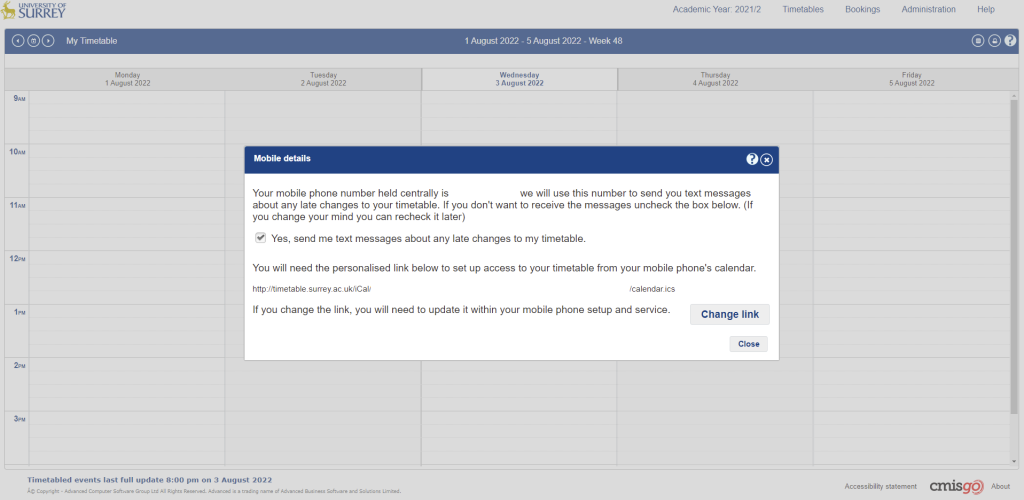Events Calendar
Want to sync this to your own calendar?
Google Calender
Syncing the members calendar with google calendar is super simple, this can only be done on the desktop google calendar website though!
Step 1 – Open google calendar and click the “+” Symbol next to “Other Calendars”
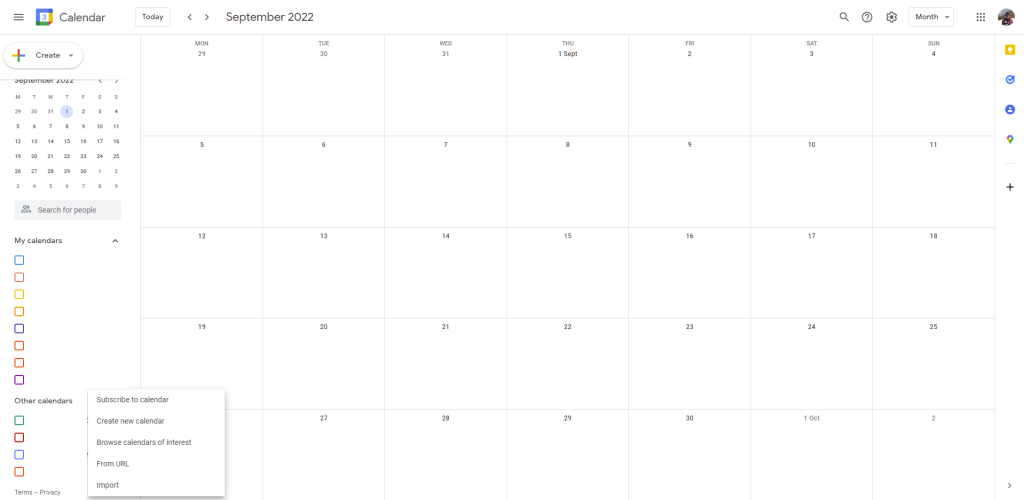
Step 2 – Paste the following link into the “URL of Calendar” field and press “Add to calendar”
https://outlook.office365.com/owa/calendar/031ae6ceb36a46998e8615432ec77c7d@surrey.ac.uk/253b19744b0b45fca3d56baa17ddf651954804603210275020/calendar.ics
This will sync the calendar to your own personal calendar so you never miss a SUSnow Event!
PS – to get the events to show on your mobile calendar as well just go to settings, press show more, select the SUSnow Members calendar and enable sync
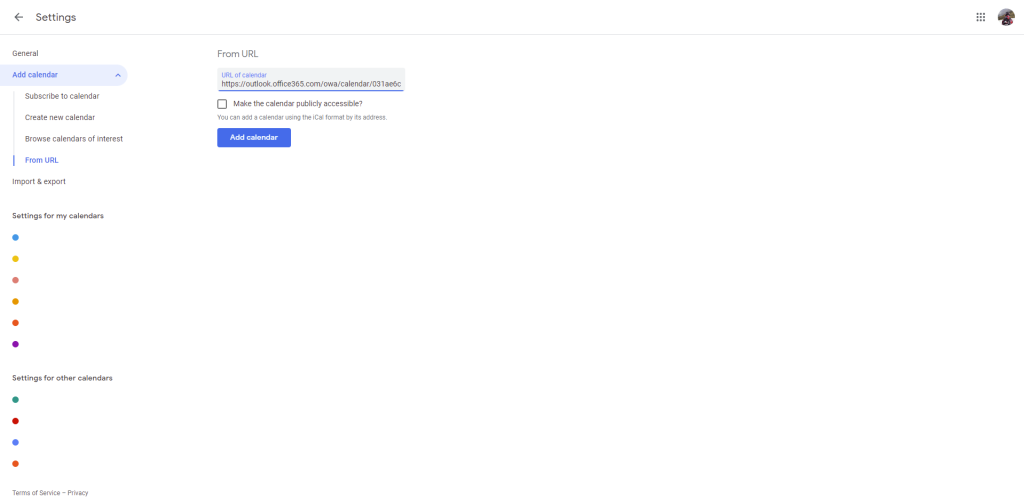
Outlook Calendar
Outlook is also super simple and is easily done on desktop.
Step 1 – Open outlook calendar and click the “Add Calendar” button on the left side
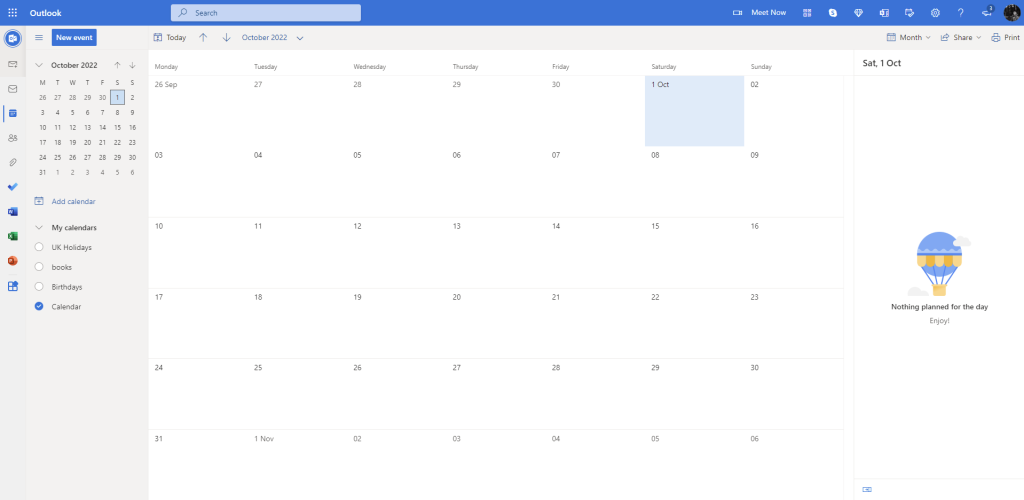
Step 2 – Select “Subscribe from web” and then put in the link below, give the calendar a name and click “Import”
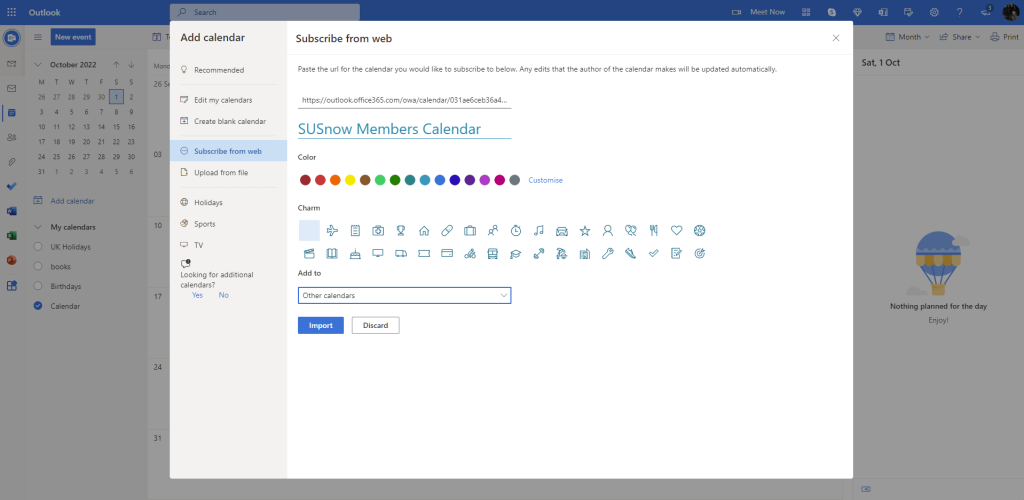
iCloud
The best tutorial to follow is this one on the apple website – https://support.apple.com/en-gb/HT202361
Timetable Tip
This tutorial also works for your lecture timetable, just replace the link in the above tutorials with the link found on the timetable website as shown below by pressing “Mobile” under the “Administration” tab at the top right.